價格:免費
更新日期:2019-04-30
檔案大小:86.5 MB
目前版本:4.6.4
版本需求:需要 iOS 11.0 或以上版本。與 iPhone、iPad 及 iPod touch 相容。
支援語言:丹麥文, 加泰羅尼亞文, 土耳其文, 巴克摩文挪威文, 德語, 捷克文, 法文, 瑞典文, 簡體中文, 繁體中文, 英語, 荷蘭文, 西班牙文

UniFi Network is an app used for configuring and managing your UniFi Network controllers and devices.
CONTROLLER MODE
The app is perfect for when you need to access your controller remotely. Most features that the web controller provides are present in the app.
You can view the dashboard, devices, clients, statistics, insights, alerts, events and more; view detailed information about devices and clients. You can also configure or upgrade your devices, block clients etc. from almost anywhere in the world.
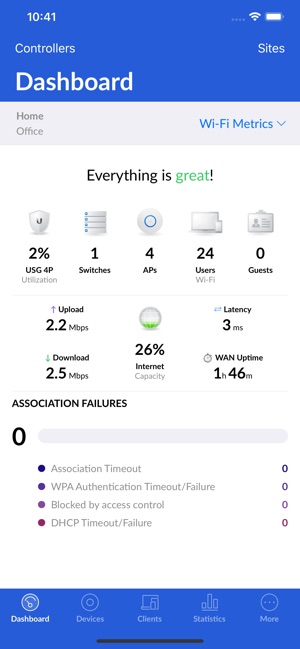
Please make sure your controller is on version 5. It is possible to connect with the app to controllers with older versions, but some features may not work properly.
How to - configure a new controller on a Cloud Key:
1. Make sure your Cloud Key is on and in factory default state (solid white LED).
2. Go to "Controllers".

3. Make sure your Cloud Key supports Bluetooth. If not, your iOS device and the Cloud Key must be on the same L2 network. If this is a problem (e.g. if you don't have a Wi-Fi network yet), and have a UAP, you can access the Cloud Key by scanning the UAP's QR code. Tap on the "Connect to AP" button in "Devices", then follow the on-screen instructions in the wizard.
4. Tap on the "Add Controller" button. The Cloud Key should automatically be discovered.
5. Follow the on-screen instructions in the wizard.
How to – access your cloud controllers (from unifi.ubnt.com) using Cloud Access:

1. Make sure your device has access to the Internet.
2. Go to "Account" and tap on "Log in".
3. Enter your credentials and tap on "Log in".
4. Go to "Controllers".

5. Your cloud controllers should be automatically displayed in the list.
STANDALONE MODE
This is an alternative method for configuring UniFi APs. The app is designed for anyone who wants to control their UAPs right away without configuring a controller.
Requirements:
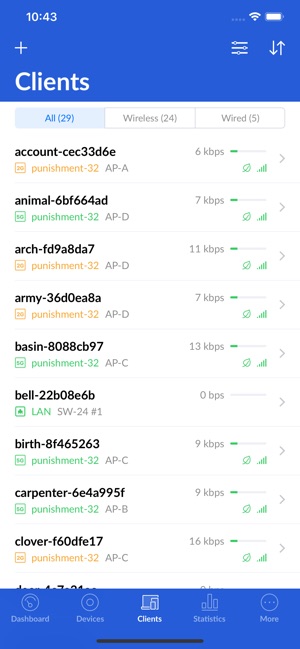
- APs need to be physically connected to a network that provides DHCP.
How to:
1. Make sure the UAP is on and in factory default state (solid white LED).
2. Go to "Devices".
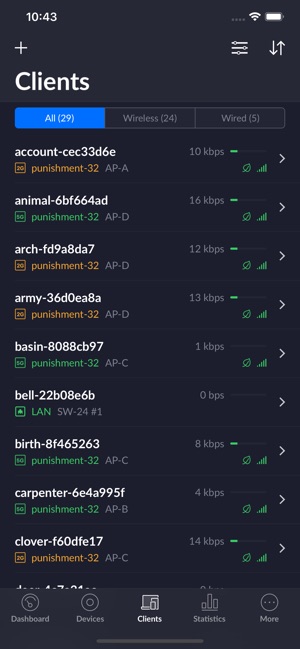
2. Make sure your iOS device and the UAP are on the same L2 network. If this is a problem (e.g. if you don't have a Wi-Fi network yet), you can access the UAP by scanning its QR code. Tap on the "Connect to AP" button and follow the on-screen instructions in the wizard.
3. The UAP should automatically show up in the "Devices" list.
4. Tap on your device in the list, then on "Configure" in the top right, and configure your device.
If you encounter any problems, please check out our knowledge base at help.ubnt.com, or contact support at support@ubnt.com or from the in-app chat.
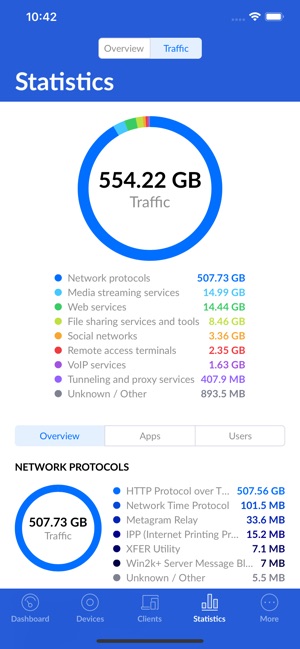
Thanks to Icons8 (www.icons8.com) for providing some of the icons in the app.
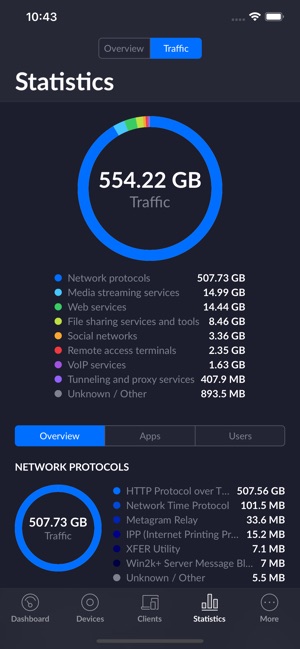
支援平台:iPhone, iPad
